GIFs are a mainstay of contemporary communication—whether you’re using a reaction meme in a chat window, a looped tutorial on your site, or an engaging animation in a newsletter. There’s just something about a GIF that says it without saying it!
Yet for all their allure, GIFs consistently possess one infuriating Achilles’ heel – enormous file sizes. A couple of seconds of animation can quickly inflate to dozens of megabytes, making sharing, emailing, or embedding all but impossible.
That’s where GIF optimization comes in. The trick is to trim the fat from the file size without causing the animation to playback choppy or ugly. Getting it right results in no choppy play, no pixelation, and no ugly artifacts—just a smaller, lighter file that still loops like a charm. The best part? You don’t have to be a designer, and you don’t have to break out the heavy software. There are easy, quick online GIF compressors that run directly in your web browser.
Here in this article, we are going to talk about five easy‑to‑use online tools that reduce GIF size in a few seconds. We’ll begin with the quickest and easiest option, and move on to software that provides greater control, improved quality, or additional compression options.
Vheer GIF Compressor – Merging Simplicity and Speed Together
Want ease and speed first? Vheer’s GIF Compressor is the best. No registration, no downloads, and the interface doesn’t get simpler!
Just upload your GIF, and Vheer’s smart compression algorithm balances color palettes and minimizes duplicate frame data. You’ll see a preview within seconds, so you can ensure fidelity is preserved. In moments, you’ve got a new compressed version that you can download with ease.
Where Vheer excels is in its balance between simplicity and quality outcome. Whether you’re cutting a humorous reaction GIF for a messaging thread or optimizing an animation banner for a site, this tool excels. It maintains smooth playback, simplifies file size significantly, and plays back perfectly on desktop or mobile. For those who want a no-nonsense solution that does not involve tweaky settings, Vheer is a useful and straightforward option.
EZGIF – A Complete Utility with Sophisticated Options
Where Vheer gains points for speed, EZGIF excels at depth and versatility. It’s less a compressor than a full GIF editing suite. With the ability to reduce colors, eliminate duplicate frames, use lossy compression, or resize dimensions—but without changing animation timing—EZGIF provides fine-tuned control to anyone who wants to optimize.
Let’s say you have a large, visually complicated GIF with plenty of movement or subtle detail. You could try starting off by bringing the color palette down to 128 or 64 colors, then remove frames that don’t add a lot to the visual narrative. You can try compressing and see what it looks like live in a preview. It’s an iterative process where you can consciously make compromises between size and quality.
Additionally, features such as frame-by-frame editing or text superimposition make it a multifaceted creative tool in addition to a compressor.
While it’s slightly more clicking, EZGIF gives you the option to customize your GIF. It’s ideal for creative individuals who wish to optimize, fine-tune, and pimp simultaneously.
Compress‑Or‑Die – Deep Control for Power Users
For people who are interested in technical optimization and prefer open control over every step, Compress‑Or‑Die’s GIF Compressor is a promise kept.
The tool subjects users to in-depth compression statistics, including color quantization levels, frame drop percentages, and compression ratios, so you know precisely what’s happening.
Imagine having an interface that shows how each compression parameter affects file size and quality—then produces the smallest smooth result for your content. You can try out algorithms until you’ve reached the perfect compromise and only perform a single compression pass once you’re happy.
The trade-off is immersion in settings, but for developers who are pushing the limit on size vs. quality—composers, marketers, animation directors—this level of control can be quite useful.
ILoveIMG – Ideal for Bulk and Batch Compression
If reducing multiple GIFs at once is your highest priority without getting into technical settings, ILoveIMG provides a tidy, minimalistic solution.
Though its focus is primarily on photo editing, it also compresses GIFs through a straightforward lossy compression. You upload multiple files, the tool compresses them in bulk, and you download a compressed folder of lighter animations.
This is perfect for campaign squads, blog articles, or social media strategies where you have a ton of small GIFs that you simply need to resize. No futzing, no bells and whistles. It’s visually light, browser-based, and fast, but may not retain visual quality as well as more control-intensive tools.
GifReducer of ImageOptim – Subtlety through Perceptual Compression
The last tool we want to mention is GifReducer, the online counterpart to the well-liked ImageOptim desktop application.
It utilizes perceptual compression—optimized for how humans perceive color and movement. It literally discards what our eyes won’t perceive, retaining what we will. What you get is a GIF that appears practically indistinguishable to the viewer but is lighter in file weight.
Animation is retained, color accuracy remains excellent, and the output is likely to be similar to the original in terms of playback smoothness. This subtlety means you won’t have to watch previews frame by frame—GifReducer takes care of it behind your back.
Selecting the Proper Tool for You
No fuss and instant gratification? Vheer is the way to go! Require control over compression levels and timing? EZGIF and Compress‑Or‑Die provide depth. Have to compress several GIFs at once? ILoveIMG does the job. Want compression that is optimized for the human visual system? GifReducer is the one.
There’s a somewhat different type of user each tool is appropriate for. Solo creators who need speed, professionals who need accuracy, teams that work on assets in bulk—everyone can find a tool to fit their workflow.
Tips to Optimize Your GIFs Even Before Compression
Here are some steps of preparation that you can take in order to utilize these tools even more efficiently:
- Use a clean, high-quality original. Don’t resize a blurry or noisy GIF—it gets worse.
- Reduce your GIF to the lowest size you require. The less width and height, the less data to be compressed.
- Avoid repeatedly recompressing the same file. Each time around, quality is lost
Final Words – GIFs That Communicate Without Compromise
Successful GIF compression in today’s web world is more than a technical nicety—it’s a necessity!
Regardless of whether you’re embedding GIFs in emails, sharing them socially, or utilizing them in web and marketing initiatives, file size influences load time, conversion rates, and overall user experience. The objective is straightforward: make the animation smooth, the loop continuous, and the file size small.
Fortunately, with a range of speedy GIF compressors, you can do that with ease. For immediate, hassle-free outcomes, Vheer’s online GIF Compressor is the ticket. But as soon as your needs expand—whether in terms of control, quantity, or visual fidelity—the other software we mentioned have you covered. Now that you are aware of these alternatives, you can easily optimize and post GIFs that function as well as they amuse!