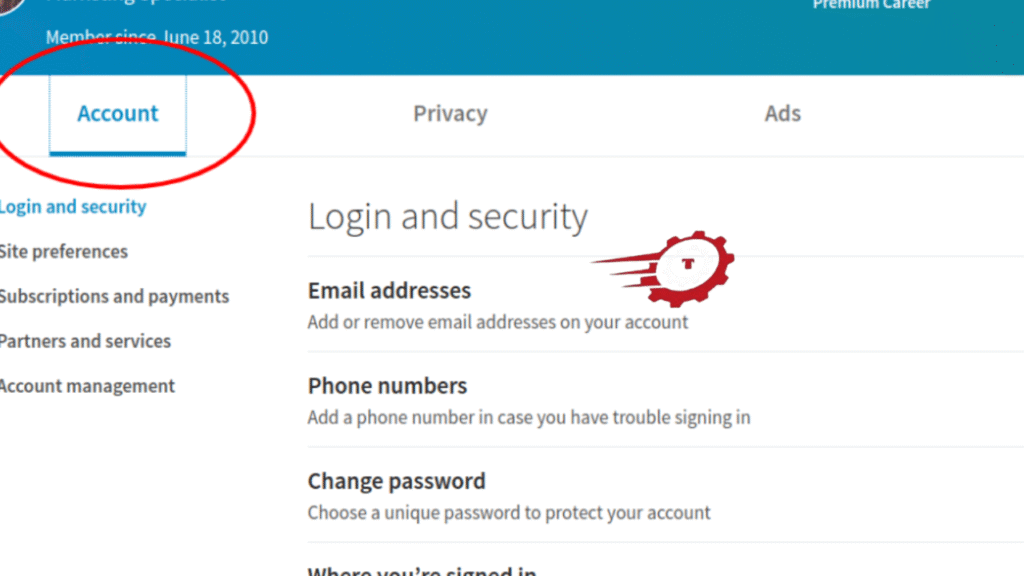If you’re wondering how to delete your LinkedIn account, you’re not alone. Many users want to remove their LinkedIn profiles for various reasons—privacy concerns, switching careers, or simply reducing their digital footprint. In this detailed guide, we’ll show you the easiest and safest way to delete your LinkedIn account, whether you’re using a computer or a smartphone. We’ll also answer important questions like what happens after deleting, how to remove your profile from Google, and how to save your data before deletion.
What Happens When You Delete Your LinkedIn Account?
Before taking the final step, it’s important to understand what deleting your LinkedIn account really means. Once your account is deleted:
- Your profile will no longer appear on LinkedIn.
- All your connections, endorsements, messages, and job applications will be lost.
- You’ll be signed out of all LinkedIn services.
- Your profile will eventually disappear from search engine results (Google, Bing, etc.), but this may take several weeks.
LinkedIn gives you a grace period of 14 days after deletion, during which you can reactivate your account. However, after that window, your data is permanently erased.
This is a permanent action—so make sure you truly want to delete your account, and not just take a break.
Steps to Delete LinkedIn Account on a Computer
Deleting your LinkedIn account on a computer is straightforward and takes just a few minutes. Here’s how to do it step by step:
- Log in to your LinkedIn account using your preferred browser.
- Click on your profile icon in the top-right corner.
- Select “Settings & Privacy” from the dropdown menu.
- Under the “Account preferences” tab, scroll down to “Account management.”
- Click on “Close account.”
- LinkedIn will ask you why you’re closing your account. Choose a reason and click “Next.”
- Enter your password to confirm and click on “Close Account.”
That’s it. Your LinkedIn account is now scheduled for deletion. You will receive a confirmation email shortly after.
How to Delete LinkedIn Account on Phone (iPhone & Android)
If you’re using the LinkedIn mobile app, deleting your account is also possible and quite simple. The steps are nearly the same for both iPhone and Android devices.

Open LinkedIn App and Go to Settings
Open the LinkedIn app and log in with your credentials. Tap on your profile picture in the top-left corner. From the menu, scroll down and tap on “Settings.”
Tap on “Account Preferences”
Once inside Settings, tap on the “Account Preferences” section. This is where LinkedIn stores all account-related options, including the ability to close your account.
Find and Tap “Close Account” Option
Scroll to the bottom until you find the “Close Account” option under Account Management. Tap it and follow the on-screen instructions. LinkedIn will ask for a reason and your password. Complete these steps and confirm the deletion.
Within a few seconds, your LinkedIn account will be scheduled for closure. A confirmation message will appear, and you’ll also receive an email.
Can You Get Your LinkedIn Account Back After Deleting?
LinkedIn offers a 14-day recovery window after you delete your account. During this time, you can reactivate your account by simply logging back in using your old credentials. However, some data like group memberships, endorsements, and recommendations may be lost forever—even if you recover your account.
After 14 days, LinkedIn begins permanently deleting your information from their systems. This process is irreversible, so be sure you really want to delete your account and not just take a break.
How to Temporarily Deactivate LinkedIn Instead of Deleting
If you’re unsure about permanently deleting your profile, LinkedIn also offers a temporary deactivation method. It’s called “hibernation,” and it lets you make your profile invisible without losing your connections or data.
To hibernate your LinkedIn account:
- Go to “Settings & Privacy.”
- Under “Account Preferences,” scroll down to “Account Management.”
- Tap on “Hibernate account.”
- Select a reason and confirm.
Your profile will not appear in searches or be accessible to others. You can reactivate it at any time by simply logging back in.
How to Remove LinkedIn from Google Search
Even after deleting your LinkedIn profile, it may still appear in Google search results for a few weeks or even months. This happens because Google stores cached pages. To speed up removal, follow these steps:

Wait for Search Engines to Update
Search engines like Google usually update their index automatically. However, it can take anywhere from a few days to several weeks for your deleted profile to disappear completely.
Request Removal via Google Tool
To speed things up, use the Google URL Removal Tool:
- Visit Google Search Console’s Removal Tool.
- Enter the LinkedIn profile URL.
- Click “Request Removal.”
- Wait for Google to process and approve the removal.
This won’t remove the content immediately but will tell Google to stop showing the outdated link.
Clear Browser Cache to See Changes
Sometimes your browser may still show the old version of your LinkedIn page due to cached data. Clear your browser cache:
- On Chrome: Settings > Privacy and Security > Clear browsing data
- On Firefox: Settings > Privacy & Security > Clear Data
After clearing cache and cookies, recheck Google to see if the changes are reflected.
How to Download Your LinkedIn Data Before Deleting
Before deleting your LinkedIn account, it’s a smart idea to download your data—especially if you want to keep a record of your connections, messages, or job applications.
Follow these steps:
- Go to Settings & Privacy.
- Under “Data Privacy,” click on “Get a copy of your data.”
- Choose the data you want to download (e.g., messages, connections, profile info).
- Click “Request archive.”
- LinkedIn will send you a download link via email within 24 hours.
This data can be useful for future networking or simply for personal records.
The Bottom Line
Deleting your LinkedIn account can feel like a big decision, but it doesn’t have to be complicated. Whether you’re stepping away for personal reasons or cleaning up your digital presence, this guide walks you through every step with easy-to-follow instructions.
Here’s what you should remember:
- Deleting is permanent, but you get 14 days to change your mind.
- You can deactivate (hibernate) your account if you’re unsure.
- Don’t forget to download your data first.
- You can request Google to remove your profile from search results.
We’ve used simple language and straightforward steps so that even a 10-year-old could follow this guide. Now that you know exactly how to delete your LinkedIn account, it’s time to take action—whether it’s permanent deletion or a temporary break.