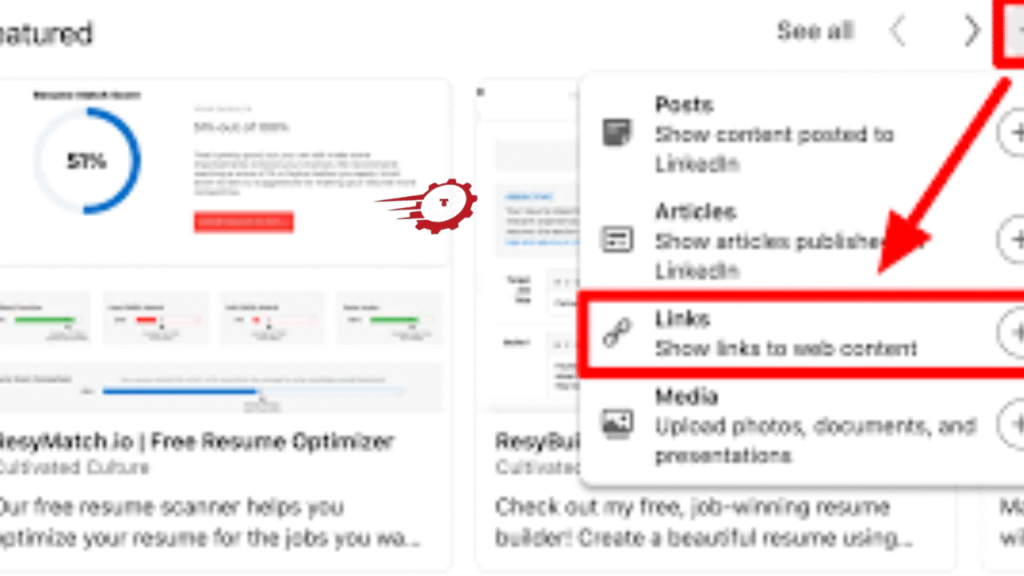Uploading your resume to LinkedIn can seem tricky at first, but it’s actually very simple if you know the right steps. Whether you’re job hunting, networking, or just want recruiters to notice you, adding your resume to LinkedIn can make a huge difference. In this guide, we’ll walk you through everything step by step so even beginners can understand.
Why Upload Your Resume to LinkedIn?
LinkedIn is more than just a social network; it’s the largest professional platform in the world with over 930 million users globally. By uploading your resume, you make it easier for recruiters and hiring managers to see your skills and experience in one place.
When you apply for jobs directly on LinkedIn, having your resume uploaded saves you time and ensures your application stands out. Plus, many recruiters search LinkedIn daily for candidates. If your resume is there and properly optimized, you’re more likely to be discovered for relevant roles.
It’s also helpful for people who aren’t actively job hunting but want to keep their professional presence strong. Your LinkedIn profile and attached resume act like a digital portfolio that works for you 24/7.
How to Upload Resume to LinkedIn (Quick Guide)
Uploading your resume to LinkedIn is not complicated, but there are a few ways to do it depending on your goal:
- You can upload it directly to your profile so it’s visible to anyone who visits.
- Or you can upload your resume when applying for jobs using LinkedIn’s “Easy Apply” feature.
Each method serves a different purpose. Let’s break it down step by step so you know exactly how to do it without making common mistakes.
Upload Resume From Your Profile
If you want to make your resume available on your LinkedIn profile, follow these steps:
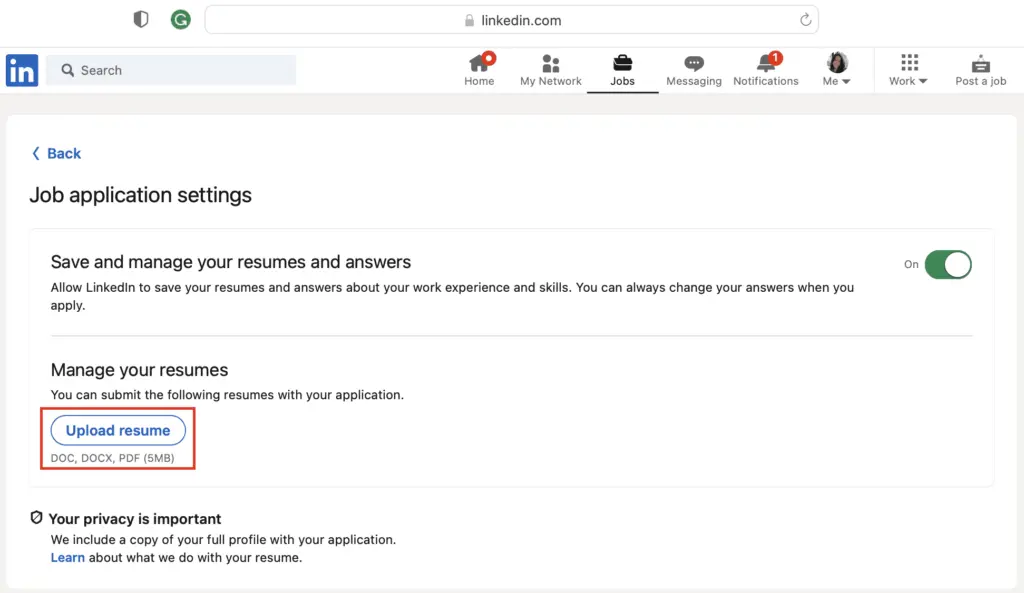
- Log in to your LinkedIn account and go to your profile page.
- Click the “Add profile section” button under your profile picture.
- Select “Featured” and choose “Media.”
- Upload your resume (PDF or Word format works best).
- Add a descriptive title like “John Doe Resume – Marketing Specialist” and a short description if needed.
- Click save.
Your resume will now appear in the Featured section of your profile. This means anyone visiting your profile can view or download it. It’s important to make sure your resume doesn’t contain sensitive information like your full address or personal phone number if you’re uploading it publicly.
Upload Resume While Applying
The other way to upload your resume is while applying for jobs using LinkedIn’s “Easy Apply” option:
- Find a job listing you’re interested in.
- Click “Easy Apply.”
- You’ll see an option to upload your resume directly from your computer.
- Make sure to upload a tailored version of your resume that matches the job description.
- Review your application and submit.
This method is private—only the company you apply to can see your resume. It’s ideal if you don’t want your resume on your public profile.
Best Resume Formats for LinkedIn
Not all file types work well on LinkedIn. To avoid formatting issues:
- Use PDF format for the cleanest display.
- Keep file sizes under 5MB.
- Avoid using scanned images of your resume.
- Ensure your resume is ATS-friendly (Applicant Tracking System friendly).
LinkedIn supports Word documents (.doc, .docx), but PDFs preserve your formatting and look more professional when downloaded.
Common Problems When Uploading Resume
Here are some issues users often face:
- File too large: Keep resume under 5MB.
- Wrong file type: Stick to PDF or Word files.
- Resume doesn’t appear: Make sure you’ve added it under “Featured” and saved changes.
- Formatting errors: This happens often with Word files—check formatting before uploading.
If you face errors, try uploading from a desktop browser instead of the LinkedIn mobile app.
Tips to Make Your Resume Stand Out on LinkedIn
To grab recruiter attention, your resume needs to be more than a list of jobs:
- Use keywords: Add industry-specific terms recruiters search for.
- Quantify achievements: Instead of “Managed marketing campaigns,” write “Managed 10+ marketing campaigns resulting in 25% revenue growth.”
- Tailor each resume: Adjust your resume for different roles, especially if you’re using “Easy Apply.”
- Keep it clean: Avoid cluttered designs. Use professional fonts like Arial or Calibri.
- Add a headline: For PDFs, you can include a headline at the top matching your LinkedIn headline.
Remember, your LinkedIn profile and resume should complement each other—not copy-paste duplicates.
Should You Upload Resume Publicly or Keep It Private?
This is a common question, and the answer depends on your situation.
Uploading your resume publicly means anyone viewing your profile can download it. This is great for networking but can expose your personal data. Keeping it private (uploading only when applying for jobs) gives you more control over who sees your information.
Think about your industry too. If you’re in high-demand fields like tech or healthcare, having a public resume might attract recruiters faster.
Public Resume Pros and Cons
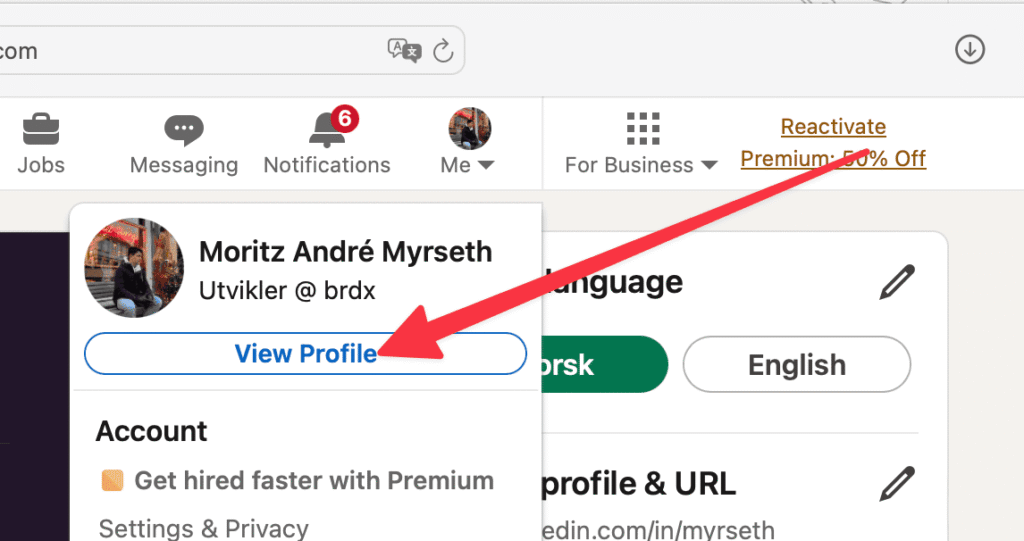
Pros:
- Increases visibility to recruiters.
- Shows you’re open to opportunities.
- Makes it easy for hiring managers to download your details.
Cons:
- Privacy risk—your email, phone number, or address might be visible.
- Outdated resumes may hurt your chances if not regularly updated.
- Can lead to spam messages from irrelevant recruiters.
Private Resume Benefits
Uploading your resume only during applications protects your privacy and allows you to tailor each resume. It’s ideal for people not actively job hunting or those concerned about sharing personal info publicly.
How to Remove or Update Your Resume on LinkedIn
If you uploaded an old resume and want to replace it:
- Go to your LinkedIn profile.
- Scroll to the Featured section.
- Click the three dots (…) on your resume post.
- Select Remove to delete or Edit to upload a new version.
For resumes used in “Easy Apply,” LinkedIn will ask you to upload a new file each time you apply, so you don’t need to worry about outdated files.
Best Practices for Uploading Resume to LinkedIn
- Update regularly: Refresh your resume at least once a year.
- Remove personal details: Don’t include full addresses or sensitive data.
- Optimize for LinkedIn searches: Use keywords that align with your skills.
- Test downloads: Make sure your uploaded resume opens properly and looks professional.
How to Upload Resume to LinkedIn (Step by Step)
Here’s a full step-by-step summary:
- Log in to LinkedIn and go to your profile.
- Click “Add profile section” > Featured > Media.
- Upload your resume (PDF preferred).
- Give it a clear title and description.
- Save changes and preview your profile.
For applications, use the “Easy Apply” feature and upload a tailored resume for each job.
The Bottom Line
Uploading your resume to LinkedIn is a smart move if you want to be noticed by recruiters and stand out in today’s job market. Whether you add it to your profile or use it only during applications, make sure your resume is well-crafted, professional, and tailored for your target roles.
By following the steps above and using best practices, you’ll turn your LinkedIn profile into a powerful tool that helps you land your next job faster.